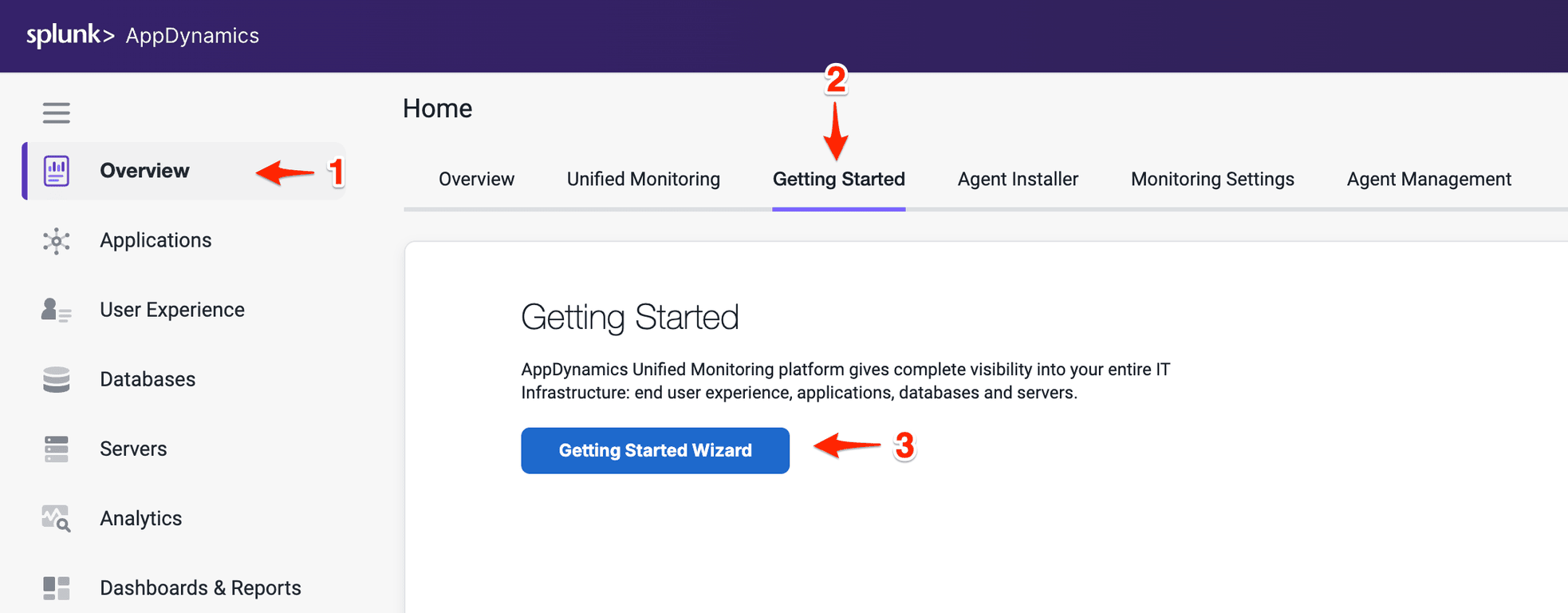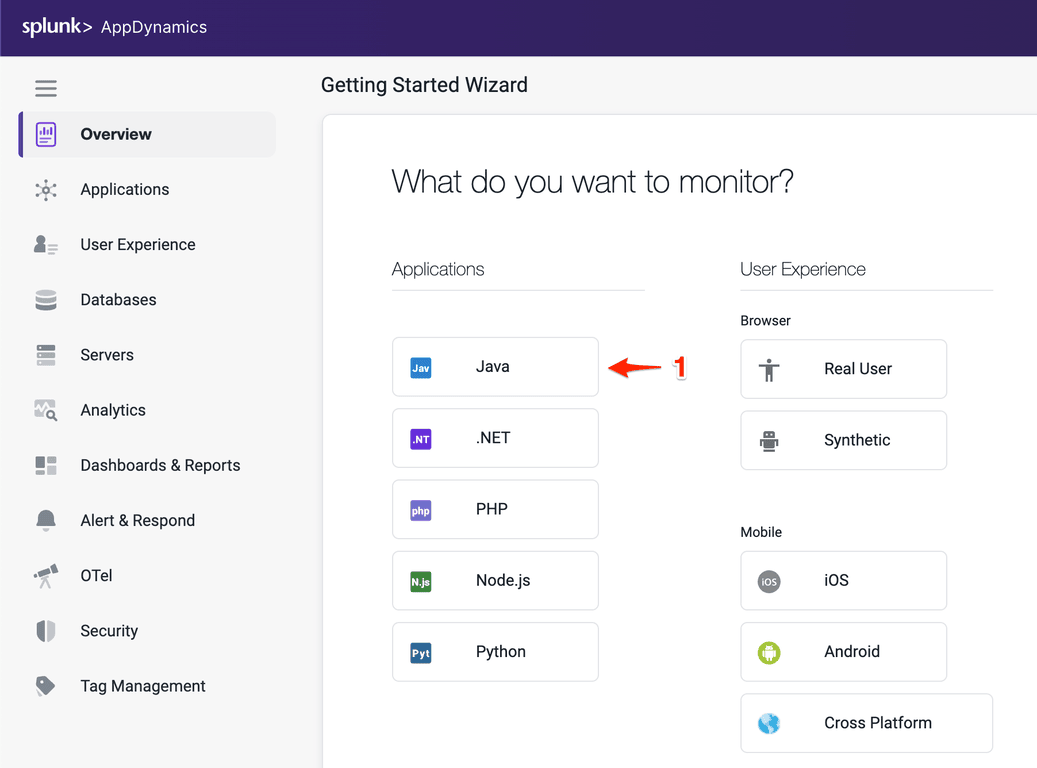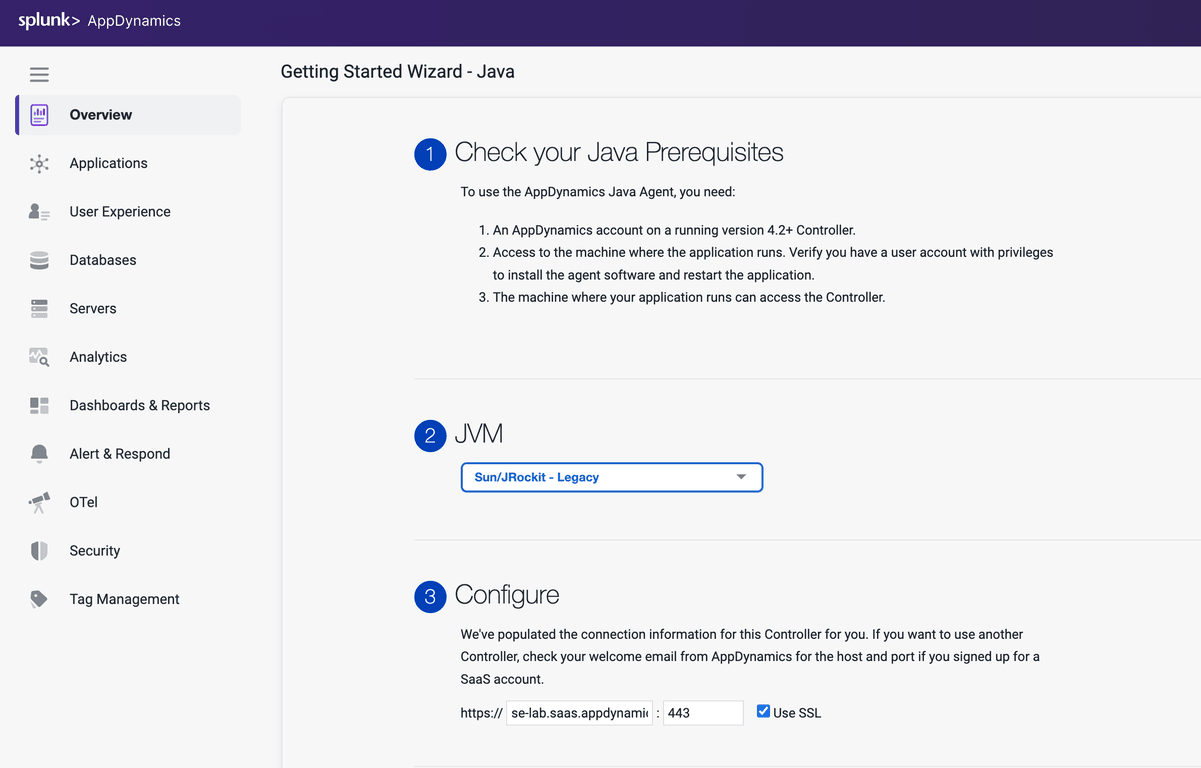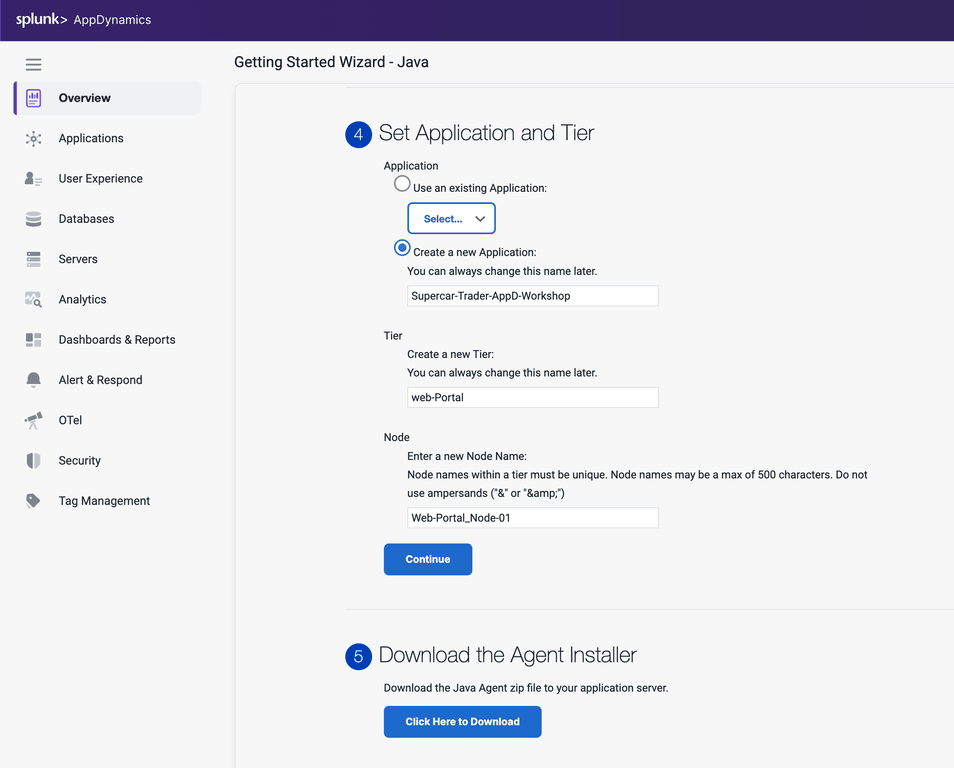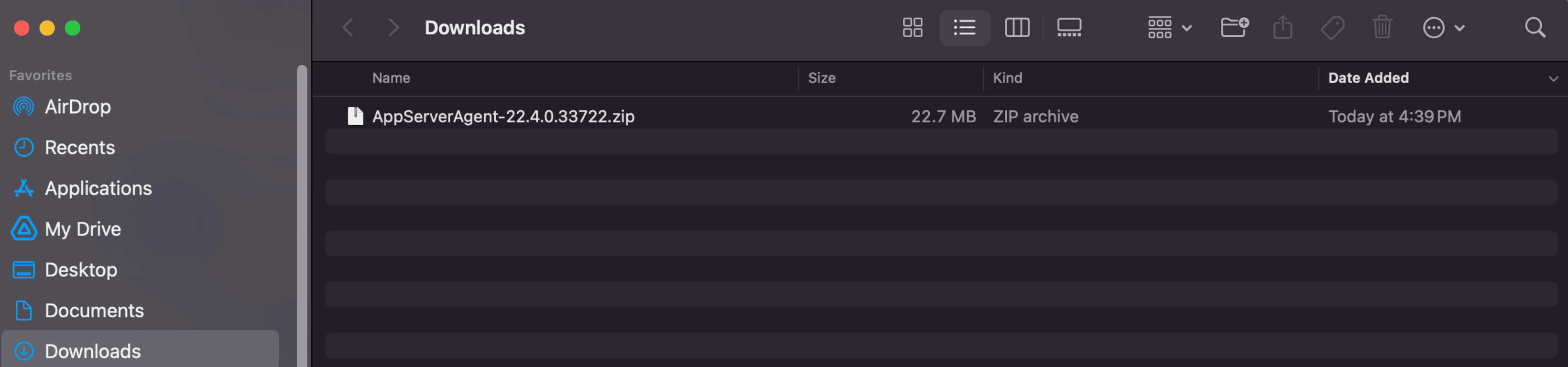1. Download Java Agent
In this exercise you will access the AppDynamics Controller from a web browser and download the Java APM agent from there.
Login to the Controller
Log into the AppDynamics SE Lab Controller using your Cisco credentials.
Configure your Application
- Select Overview on the left navigation panel
- Click on Getting Started tab
- Click on Getting Started Wizard button
Select the Java Application Type
Download the Java Agent
- Select the Sun/JRockit - Legacy for the JVM type
- Accept defaults for the Controller connection.
- Under Set Application and Tier, select Create a new Application:
- Enter Supercar-Trader-YOURINITIALS as the application name.
- Enter Web Portal for the new Tier
- Enter Web-Portal_Node-01 for the Node Name
- Click Continue
- Click Click Here to Download.
Warning
The application name must be unique, make sure to append your initials or add a unique identifier to the application name
Your browser should prompt you that the agent is being downloaded to your local file system. Make sure to take note of where the file was downloaded to and the full name of it.