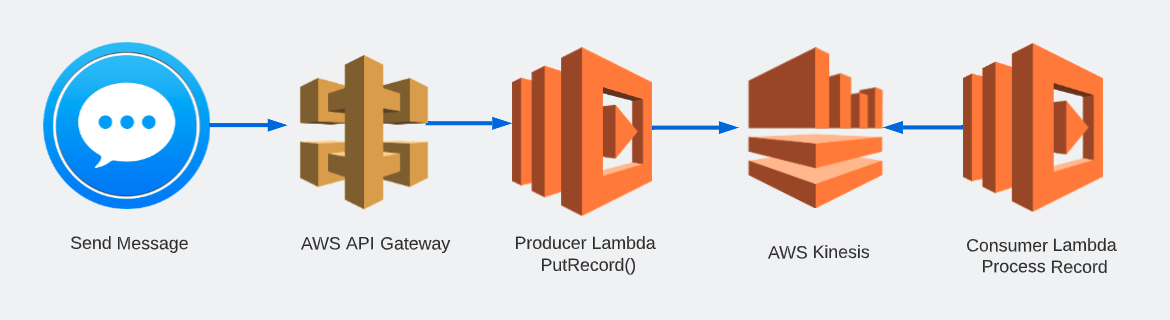Setup
Prerequisites
Observability Workshop Instance
The Observability Workshop is most often completed on a Splunk-issued and preconfigured EC2 instance running Ubuntu.
Your workshop instructor will provide you with the credentials to your assigned workshop instance.
Your instance should have the following environment variables already set:
- ACCESS_TOKEN
- REALM
- These are the Splunk Observability Cloud Access Token and Realm for your workshop.
- They will be used by the OpenTelemetry Collector to forward your data to the correct Splunk Observability Cloud organization.
Alternatively, you can deploy a local observability workshop instance using Multipass.
AWS Command Line Interface (awscli)
The AWS Command Line Interface, or awscli, is an API used to interact with AWS resources. In this workshop, it is used by certain scripts to interact with the resource you’ll deploy.
Your Splunk-issued workshop instance should already have the awscli installed.
Check if the aws command is installed on your instance with the following command:
which aws- The expected output would be /usr/local/bin/aws
If the aws command is not installed on your instance, run the following command:
sudo apt install awscli
Terraform
Terraform is an Infrastructure as Code (IaC) platform, used to deploy, manage and destroy resource by defining them in configuration files. Terraform employs HCL to define those resources, and supports multiple providers for various platforms and technologies.
We will be using Terraform at the command line in this workshop to deploy the following resources:
- AWS API Gateway
- Lambda Functions
- Kinesis Stream
- CloudWatch Log Groups
- S3 Bucket
- and other supporting resources
Your Splunk-issued workshop instance should already have terraform installed.
Check if the terraform command is installed on your instance:
which terraform- The expected output would be /usr/local/bin/terraform
If the terraform command is not installed on your instance, follow Terraform’s recommended installation commands listed below:
wget -O- https://apt.releases.hashicorp.com/gpg | sudo gpg --dearmor -o /usr/share/keyrings/hashicorp-archive-keyring.gpg echo "deb [signed-by=/usr/share/keyrings/hashicorp-archive-keyring.gpg] https://apt.releases.hashicorp.com $(lsb_release -cs) main" | sudo tee /etc/apt/sources.list.d/hashicorp.list sudo apt update && sudo apt install terraform
Workshop Directory (o11y-lambda-workshop)
The Workshop Directory o11y-lambda-workshop is a repository that contains all the configuration files and scripts to complete both the auto-instrumentation and manual instrumentation of the example Lambda-based application we will be using today.
Confirm you have the workshop directory in your home directory:
cd && ls- The expected output would include o11y-lambda-workshop
If the o11y-lambda-workshop directory is not in your home directory, clone it with the following command:
git clone https://github.com/gkono-splunk/o11y-lambda-workshop.git
AWS & Terraform Variables
AWS
The AWS CLI requires that you have credentials to be able to access and manage resources deployed by their services. Both Terraform and the Python scripts in this workshop require these variables to perform their tasks.
Configure the awscli with the access key ID, secret access key and region for this workshop:
aws configure- This command should provide a prompt similar to the one below:
AWS Access Key ID [None]: XXXXXXXXXXXXXXXX AWS Secret Acces Key [None]: XXXXXXXXXXXXXXXXXXXXXXXXXXXXXXXXXXX Default region name [None]: us-east-1 Default outoput format [None]:
- This command should provide a prompt similar to the one below:
If the awscli is not configured on your instance, run the following command and provide the values your instructor would provide you with.
aws configure
Terraform
Terraform supports the passing of variables to ensure sensitive or dynamic data is not hard-coded in your .tf configuration files, as well as to make those values reusable throughout your resource definitions.
In our workshop, Terraform requires variables necessary for deploying the Lambda functions with the right values for the OpenTelemetry Lambda layer; For the ingest values for Splunk Observability Cloud; And to make your environment and resources unique and immediatley recognizable.
Terraform variables are defined in the following manner:
- Define the variables in your main.tf file or a variables.tf
- Set the values for those variables in either of the following ways:
- setting environment variables at the host level, with the same variable names as in their definition, and with TF_VAR_ as a prefix
- setting the values for your variables in a terraform.tfvars file
- passing the values as arguments when running terraform apply
We will be using a combination of variables.tf and terraform.tfvars files to set our variables in this workshop.
- Using either vi or nano, open the terraform.tfvars file in either the auto or manual directory
vi ~/o11y-lambda-workshop/auto/terraform.tfvars - Set the variables with their values. Replace the CHANGEME placeholders with those provided by your instructor.
o11y_access_token = "CHANGEME" o11y_realm = "CHANGEME" otel_lambda_layer = ["CHANGEME"] prefix = "CHANGEME"- Ensure you change only the placeholders, leaving the quotes and brackets intact, where applicable.
- The prefix is a unique identifier you can choose for yourself, to make your resources distinct from other participants’ resources. We suggest using a short form of your name, for example.
- Also, please only lowercase letters for the prefix. Certain resouces in AWS, such as S3, would through an error if you use uppercase letters.
- Save your file and exit the editor.
- Finally, copy the terraform.tfvars file you just edited to the other directory.
cp ~/o11y-lambda-workshop/auto/terraform.tfvars ~/o11y-lambda-workshop/manual- We do this as we will be using the same values for both the autoinstrumentation and manual instrumentation protions of the workshop
File Permissions
While all other files are fine as they are, the send_message.py script in both the auto and manual will have to be executed as part of our workshop. As a result, it needs to have the appropriate permissions to run as expected. Follow these instructions to set them.
First, ensure you are in the
o11y-lambda-workshopdirectory:cd ~/o11y-lambda-workshopNext, run the following command to set executable permissions on the
send_message.pyscript:sudo chmod 755 auto/send_message.py manual/send_message.py
Now that we’ve squared off the prerequisites, we can get started with the workshop!