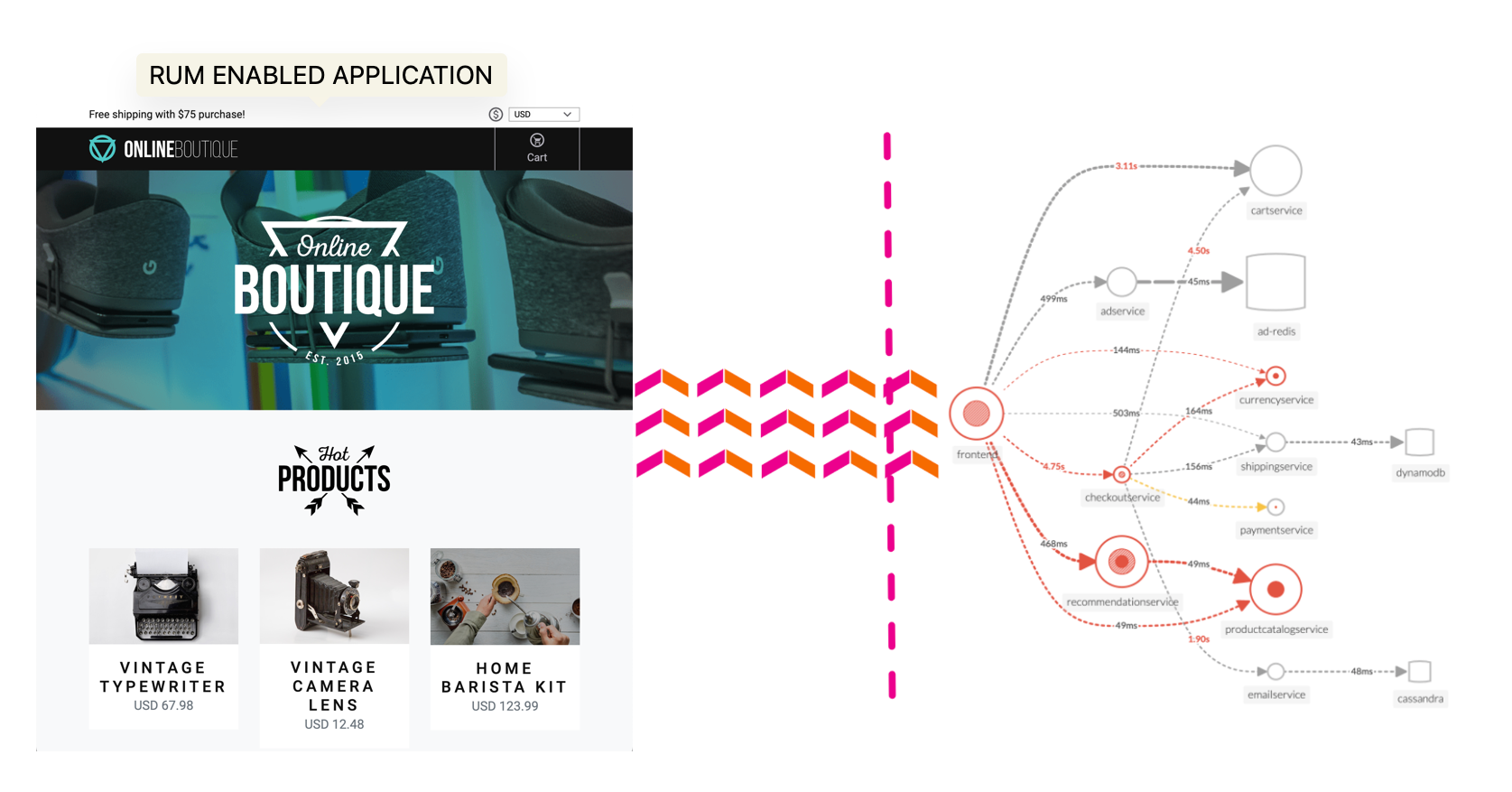Real User Monitoring Overview
5 minutesSplunk RUM is the industry’s only end-to-end, NoSample RUM solution - providing visibility into the full user experience of every web and mobile session to uniquely combine all front-end traces with back-end metrics, traces, and logs as they happen. IT Operations and Engineering teams can quickly scope, prioritize and isolate errors, measure how performance impacts real users and optimize end-user experiences by correlating performance metrics alongside video reconstructions of all user interactions.
Full user session analysis: Streaming analytics capture full user sessions from single and multi-page apps, measuring the customer impact of every resource, image, route change and API call.
Correlate issues faster: Infinite cardinality and full transaction analysis help you pinpoint and correlate issues faster across complex distributed systems.
Isolate latency and errors: Easily identify latency, errors and poor performance for each code change and deployment. Measure how content, images and third-party dependencies impact your customers.
Benchmark and improve page performance: Leverage core web vitals to measure and improve your page load experience, interactivity and visual stability. Find and fix impactful JavaScript errors, and easily understand which pages to improve first.
Explore meaningful metrics: Instantly visualize the customer impact with metrics on specific workflows, custom tags and auto-suggest un-indexed tags to quickly find the root cause of issues.
Optimize end-user experience: Correlate performance metrics alongside video reconstructions of all user interactions to optimize end-user experiences.