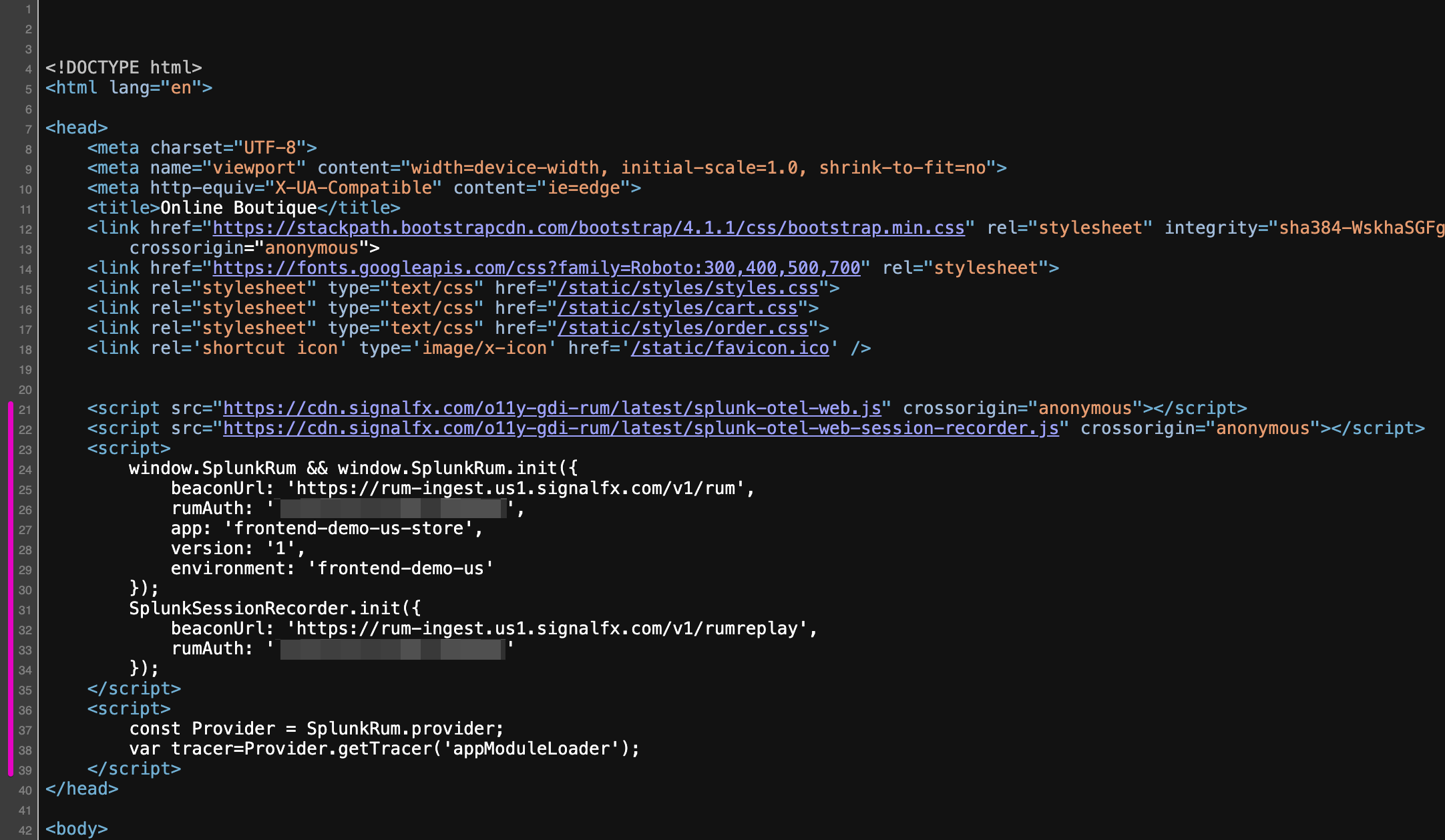RUM instrumentation in a browser app
- Check the HEAD section of the Online-boutique webpage in your browser
- Find the code that instruments RUM
1. Browse to the Online Boutique
Your workshop instructor will provide you with the Online Boutique URL that has RUM installed so that you can complete the next steps.
2. Inspecting the HTML source
The changes needed for RUM are placed in the <head> section of the hosts Web page. Right click to view the page source or to inspect the code. Below is an example of the <head> section with RUM:
This code enables RUM Tracing, Session Replay, and Custom Events to better understand performance in the context of user workflows:
- The first part is to indicate where to download the Splunk Open Telemetry Javascript file from:
https://cdn.signalfx.com/o11y-gdi-rum/latest/splunk-otel-web.js(this can also be hosted locally if so required). - The next section defines the location where to send the traces to in the beacon url:
{beaconUrl: "https://rum-ingest.eu0.signalfx.com/v1/rum" - The RUM Access Token:
rumAuth: "<redacted>". - Identification tags
appandenvironmentto indentify in the SPLUNK RUM UI e.g.app: "online-boutique-us-store", environment: "online-boutique-us"}(these values will be different in your workshop)
The above lines 21 and 23-30 are all that is required to enable RUM on your website!
Lines 22 and 31-34 are optional if you want Session Replay instrumented.
Line 36-39 var tracer=Provider.getTracer('appModuleLoader'); will add a Custom Event for every page change, allowing you to better track your website conversions and usage. This may or may not be instrumented for this workshop.
Exercise
Time to shop! Take a minute to open the workshop store URL in as many browsers and devices as you’d like, shop around, add items to cart, checkout, and feel free to close the shopping browsers when you’re finished. Keep in mind this is a lightweight demo shop site, so don’t be alarmed if the cart doesn’t match the item you picked!