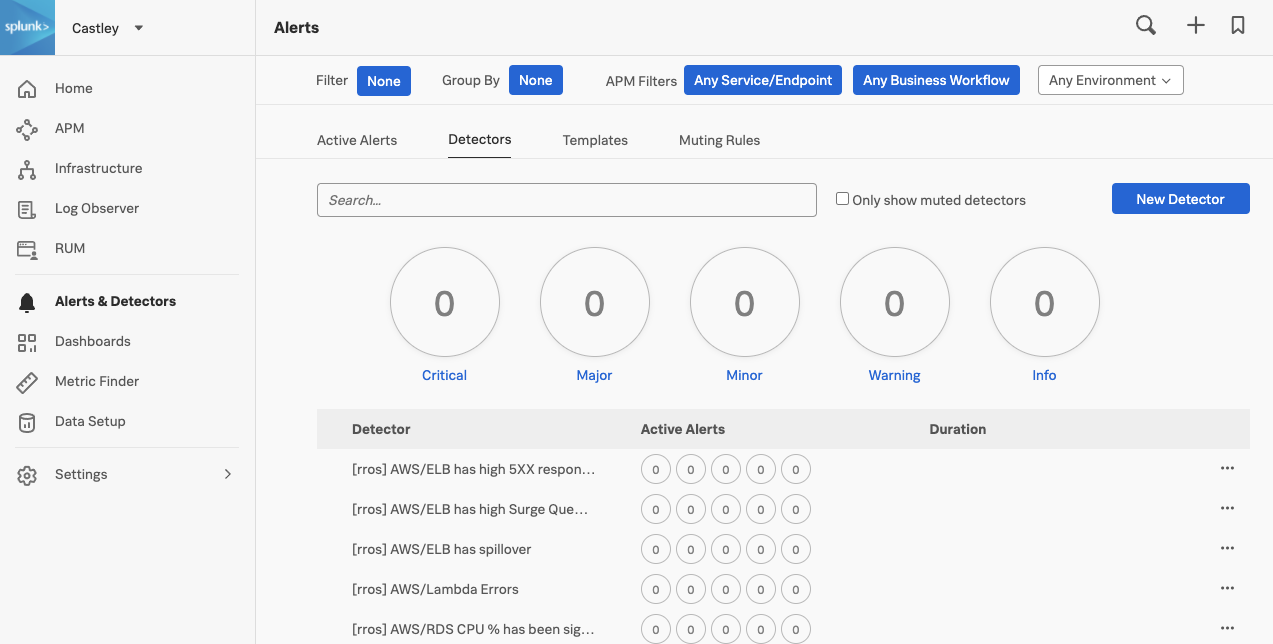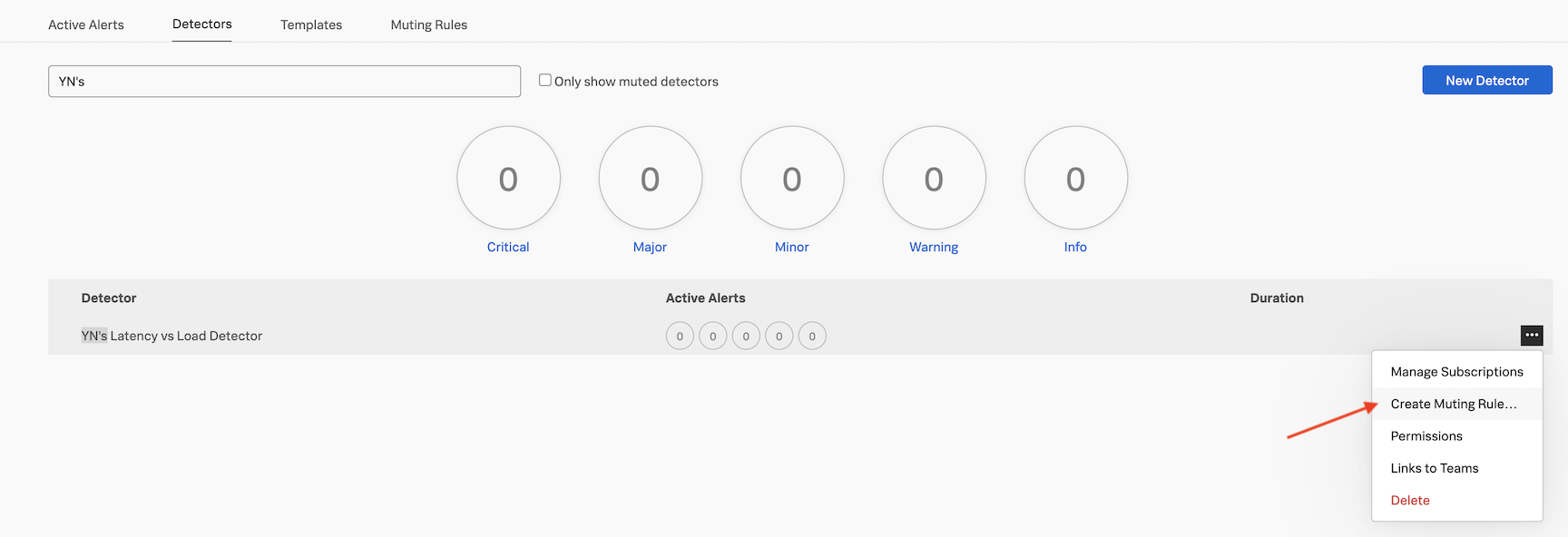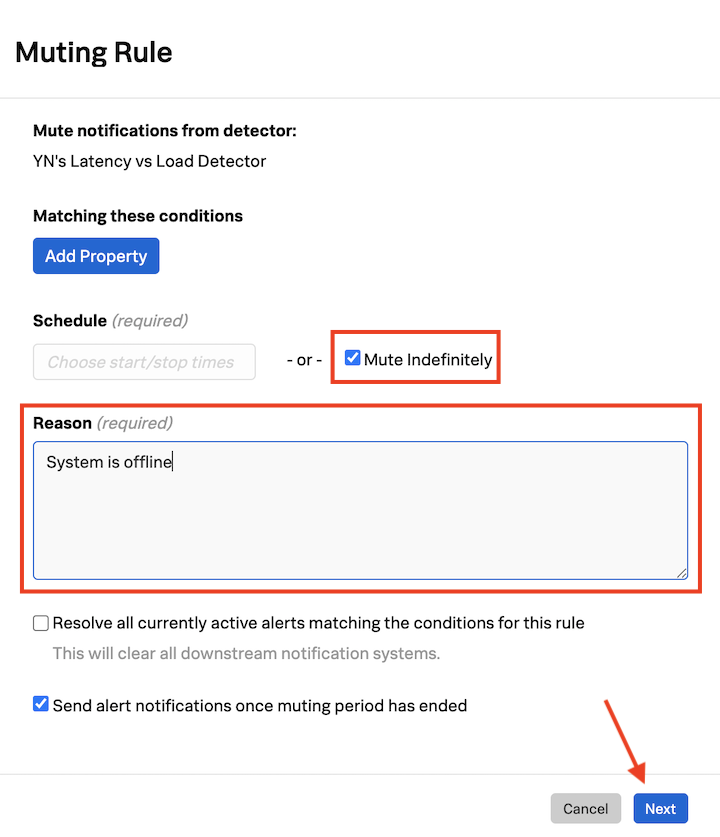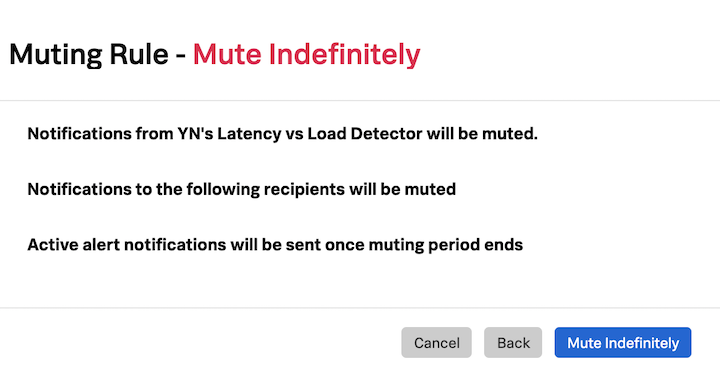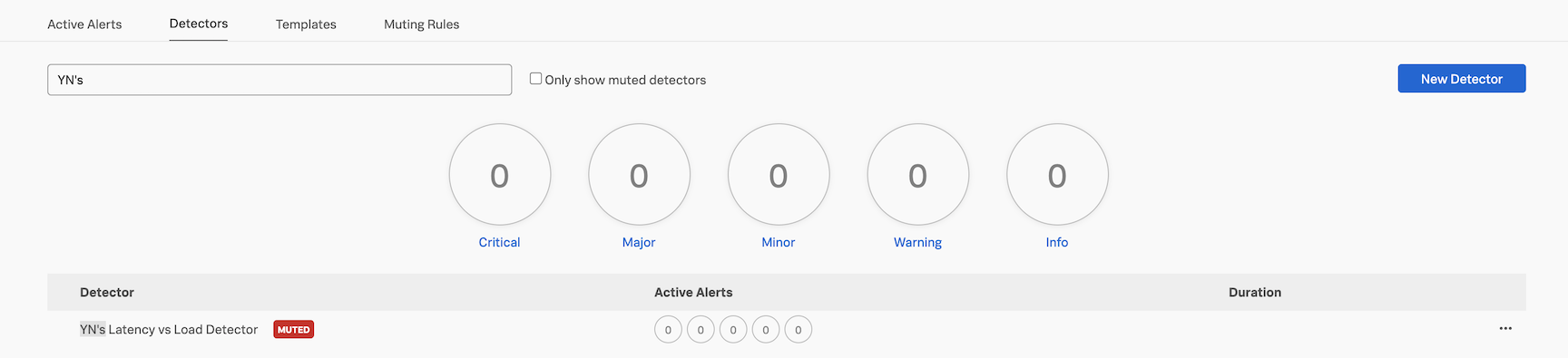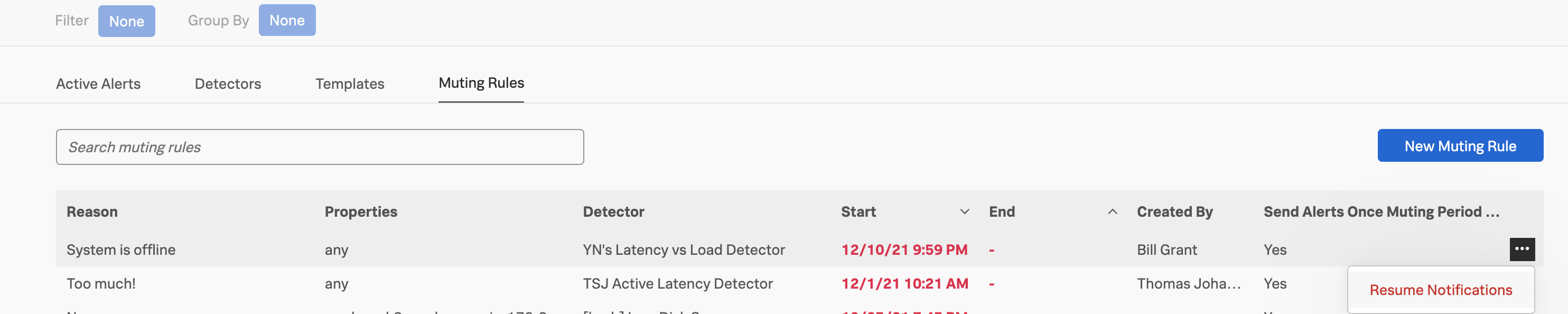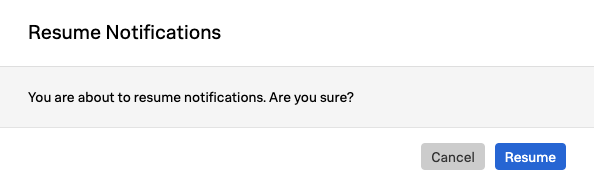Working with Muting Rules
- Learn how to configure Muting Rules
- Learn how to resume notifications
1. Configuring Muting Rules
There will be times when you might want to mute certain notifications. For example, if you want to schedule downtime for maintenance on a server or set of servers, or if you are testing new code or settings etc. For that you can use muting rules in Splunk Observability Cloud. Let’s create one!
Click on Alerts & Detectors in the sidebar and then click Detectors to see the list of active detectors.
If you created a detector in Creating a Detector you can click on the three dots ... on the far right for that detector; if not, do that for another detector.
From the drop-down click on Create Muting Rule…
In the Muting Rule window check Mute Indefinitely and enter a reason.
Important
This will mute the notifications permanently until you come back here and un-check this box or resume notifications for this detector.
Click Next and in the new modal window confirm the muting rule setup.
Click on Mute Indefinitely to confirm.
You won’t be receiving any email notifications from your detector until you resume notifications again. Let’s now see how to do that!
2. Resuming notifications
To Resume notifications, click on Muting Rules, you will see the name of the detector you muted notifications for under Detector heading.
Click on the thee dots ... on the far right, and click on Resume Notifications.
Click on Resume to confirm and resume notifications for this detector.
Congratulations! You have now resumed your alert notifications!