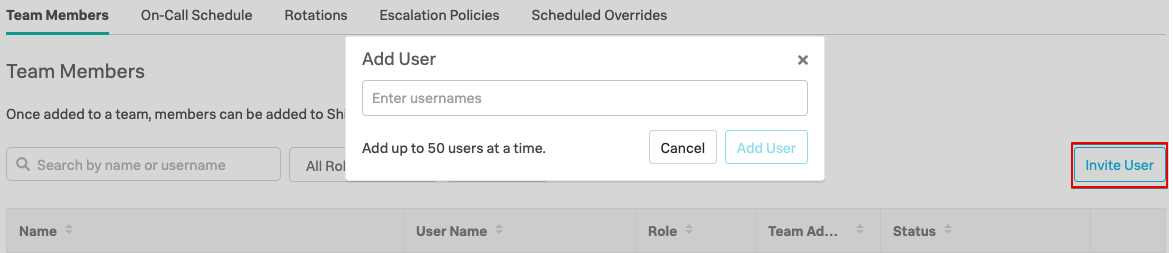Teams
Aim
The aim of this module is for you to complete the first step of Team configuration by adding users to your Team.
1. Find your Team
Navigate to the Teams tab on the main toolbar, you should find you that a Team has been created for you as part of the workshop pre-setup and you would have been informed of your Team Name via e-mail.
If you have found your pre-configured Team, skip Step 2. and proceed to Step 3. Configure Your Team. However, if you cannot find your allocated Team, you will need to create a new one, so proceed with Step 2. Create Team
2. Create Team
Only complete this step if you cannot find your pre-allocated Team as detailed in your workshop e-mail. Select Add Team, then enter your allocated team name, this will typically be in the format of “AttendeeID Workshop” and then save by clicking the Add Team button.
3. Configure Your Team
You now need to add other users to your team. If you are running this workshop using the Splunk provided environment, the following accounts are available for testing. If you are running this lab in your own environment, you will have been provided a list of usernames you can use in place of the table below.
These users are dummy accounts who will not receive notifications when they are on call.
| Name | Username | Shift |
|---|---|---|
| Duane Chow | duanechow | Europe |
| Steven Gomez | gomez | Europe |
| Walter White | heisenberg | Europe |
| Jim Halpert | jimhalpert | Asia |
| Lydia Rodarte-Quayle | lydia | Asia |
| Marie Schrader | marie | Asia |
| Maximo Arciniega | maximo | West Coast |
| Michael Scott | michaelscott | West Coast |
| Tuco Salamanca | tuco | West Coast |
| Jack Welker | jackwelker | 24/7 |
| Hank Schrader | hank | 24/7 |
| Pam Beesly | pambeesly | 24/7 |
Add the users to your team, using either the above list or the alternate one provided to you. The value in the Shift column can be ignored for now, but will be required for a later step.
Click Invite User button on the right hand side, then either start typing the usernames (this will filter the list), or copy and paste them into the dialogue box. Once all users are added to the list click the Add User button.
To make a team member a Team Admin, simply click the :fontawesome-regular-edit: icon in the right hand column, pick any user and make them an Admin.
Tip
For large team management you can use the APIs to streamline this process.
Continue and also complete the Configure Rotations module.