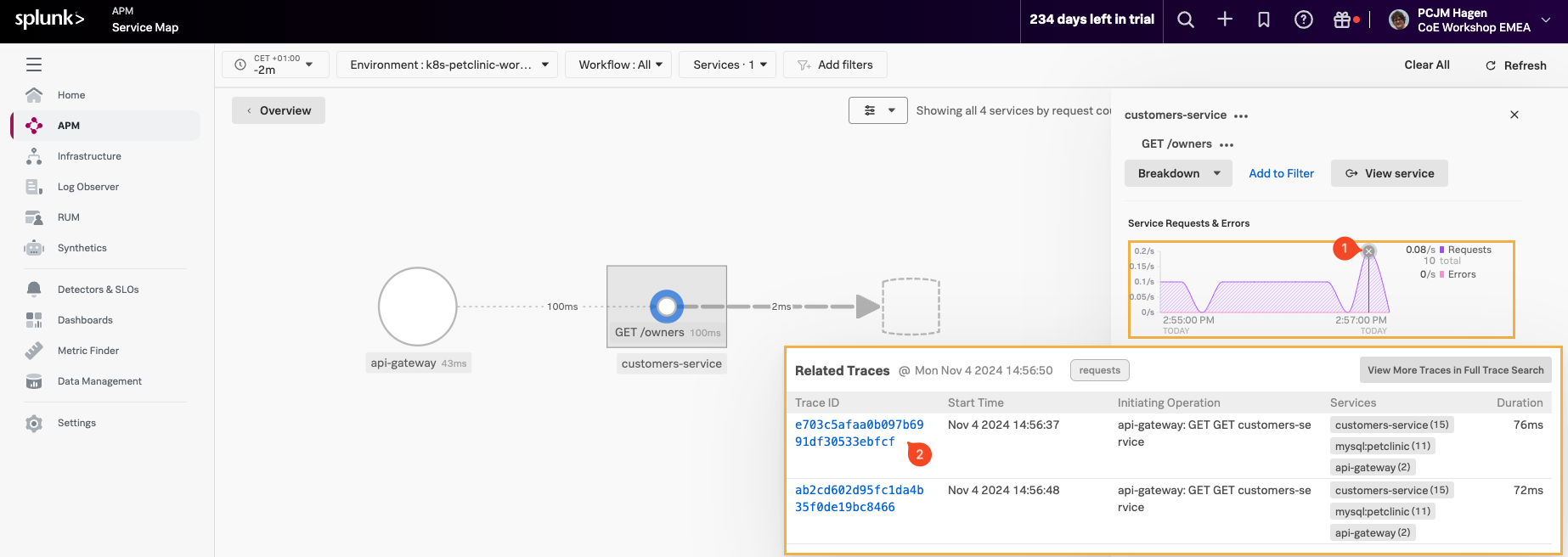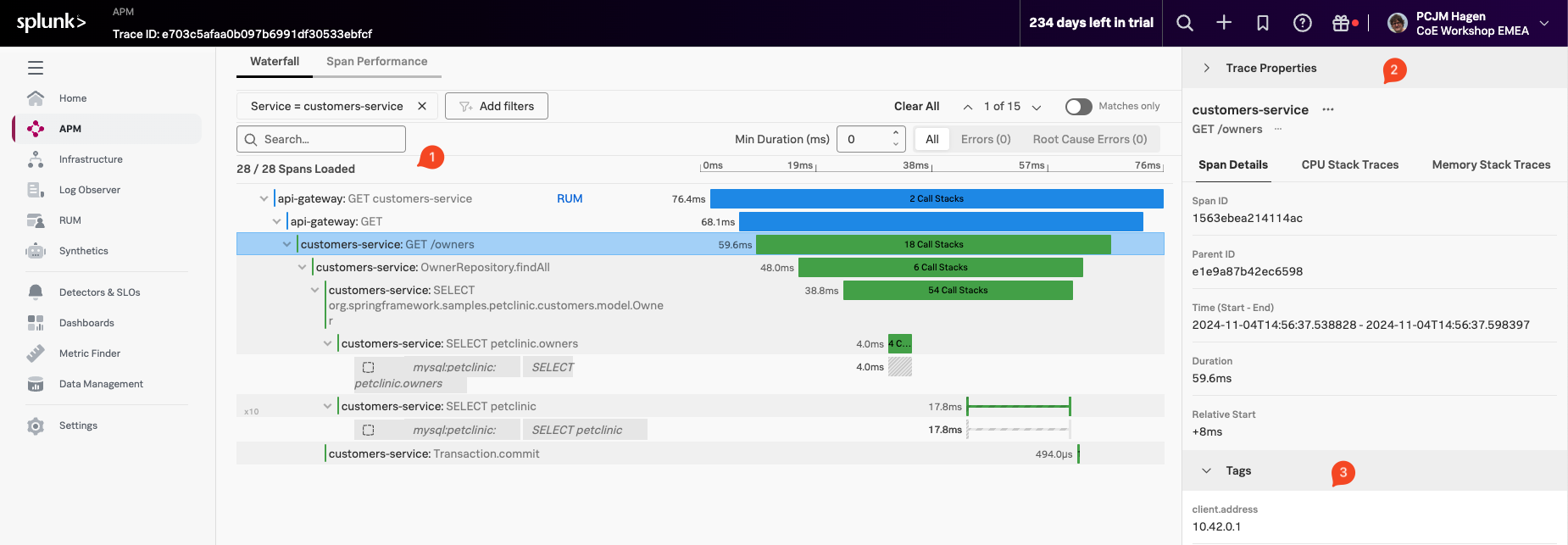APM Trace
To pick a trace, select a line in the Service Requests & Errors chart (1). A selection of related traces will appear.
Once you have the list of related traces, click on the blue (2) Trace ID Link, making sure the trace you select has the same three services mentioned in the Services Column.
This brings us to the selected Trace in the Waterfall view:
Here we find several sections:
- The Waterfall Pane (1), where you see the trace and all the instrumented functions visible as spans, with their duration representation and order/relationship showing.
- The Trace Info Pane (2), which shows the selected Span information (highlighted with a box around the Span in the Waterfall Pane).
- The Span Pane (3) where you can find all the Tags that have been sent in the selected Span. You can scroll down to see all of them.
- The process Pane, with tags related to the process that created the Span (scroll down to see as it is not in the screenshot).
- The Trace Properties, located at the top right-hand side of the pane is collapsed by default.