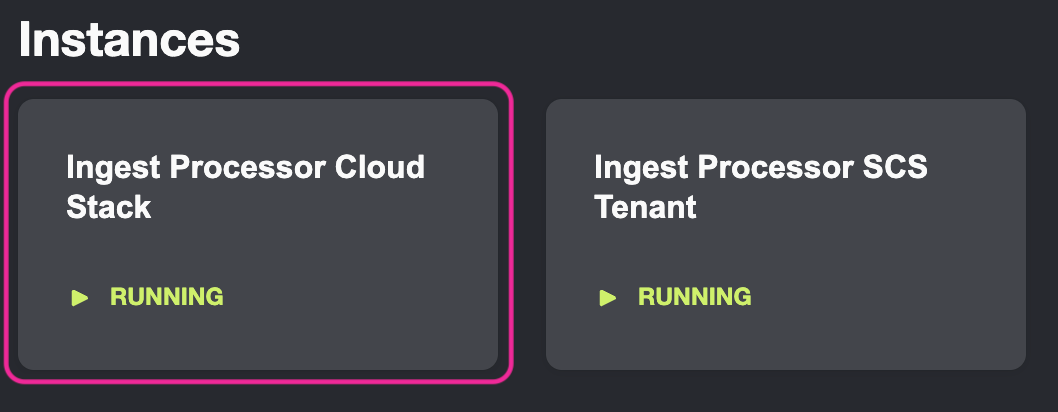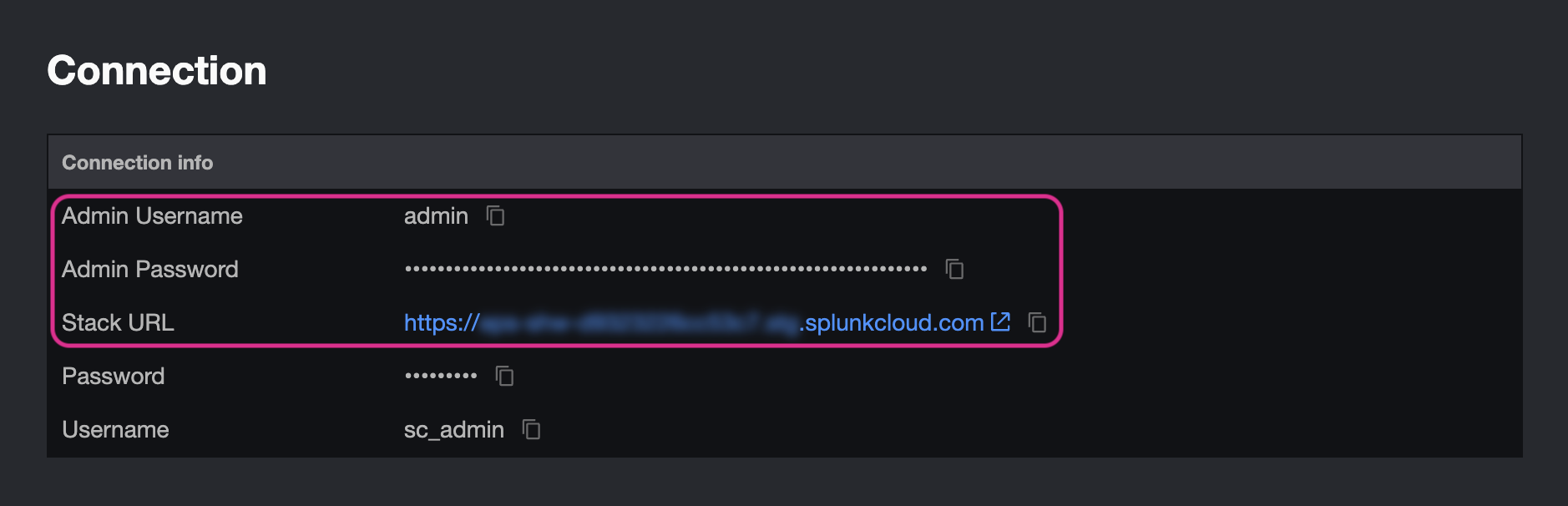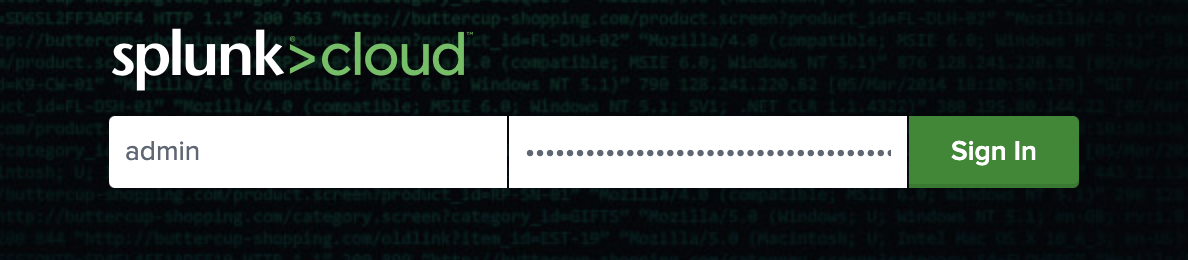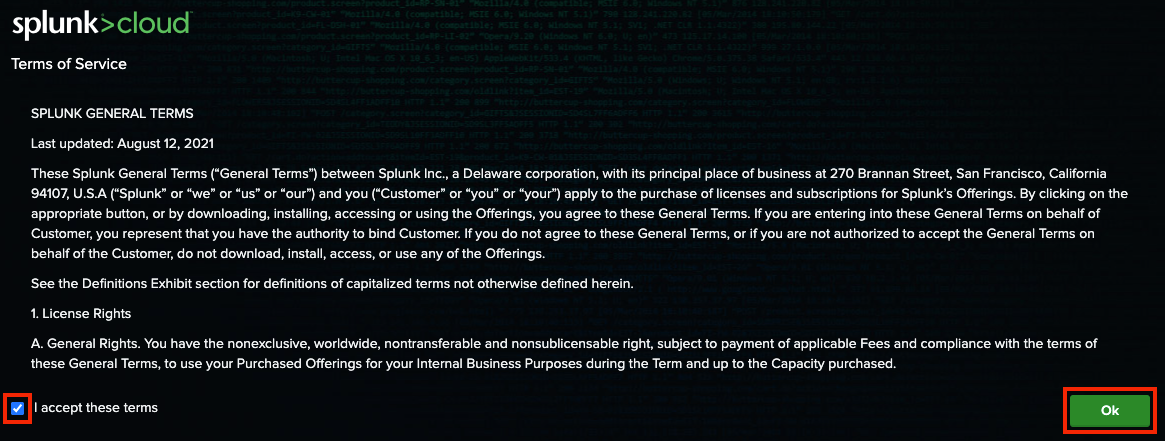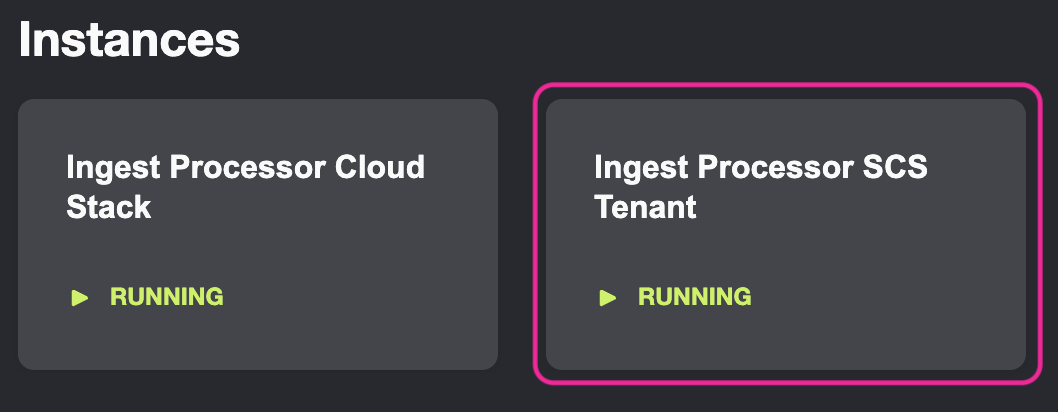Login to Splunk Cloud
In this section you will create an Ingest Pipeline which will convert Kubernetes Audit Logs to metrics which are sent to the Splunk Observability Cloud workshop organization. Before getting started you will need to access the Splunk Cloud and Ingest Processor SCS Tenant environments provided in the Splunk Show event details.
Pre-requisite: Login to Splunk Enterprise Cloud
1. Open the Ingest Processor Cloud Stack URL provided in the Splunk Show event details.
2. In the Connection info click on the Stack URL link to open your Splunk Cloud stack.
3. Use the admin username and password to login to Splunk Cloud.
4. After logging in, if prompted, accept the Terms of Service and click OK
5. Navigate back to the Splunk Show event details and select the Ingest Processor SCS Tenant
6. Click on the Console URL to access the Ingest Processor SCS Tenant
Note
Single Sign-On (SSO) Single Sign-on (SSO) is configured between the Splunk Data Management service (‘SCS Tenant’) and Splunk Cloud environments, so if you already logged in to your Splunk Cloud stack you should automatically be logged in to Splunk Data Management service. If you are prompted for credentials, use the credentials provided in the Splunk Cloud Stack on Splunk Show event (listed under the ‘Splunk Cloud Stack’ section.)