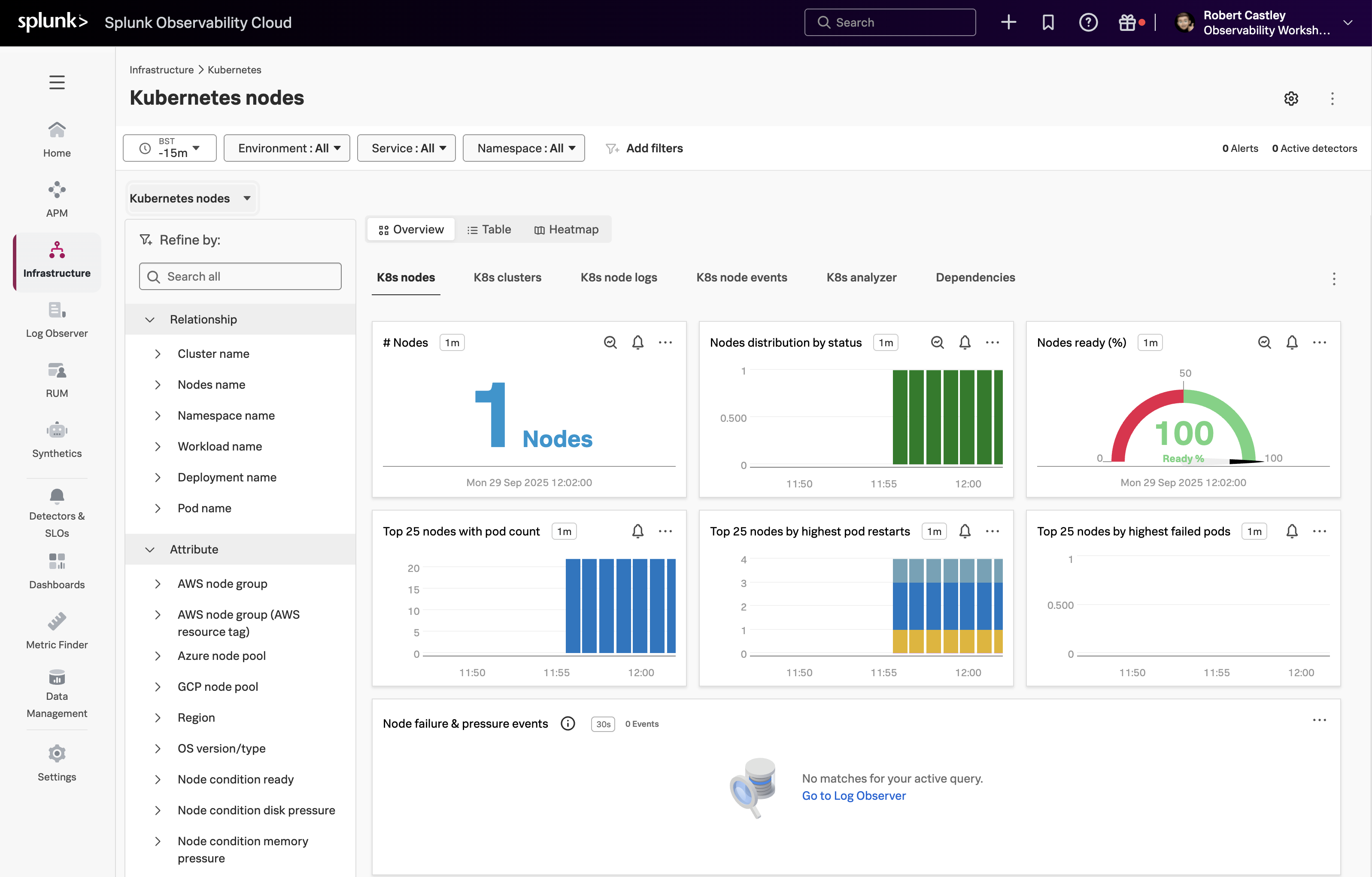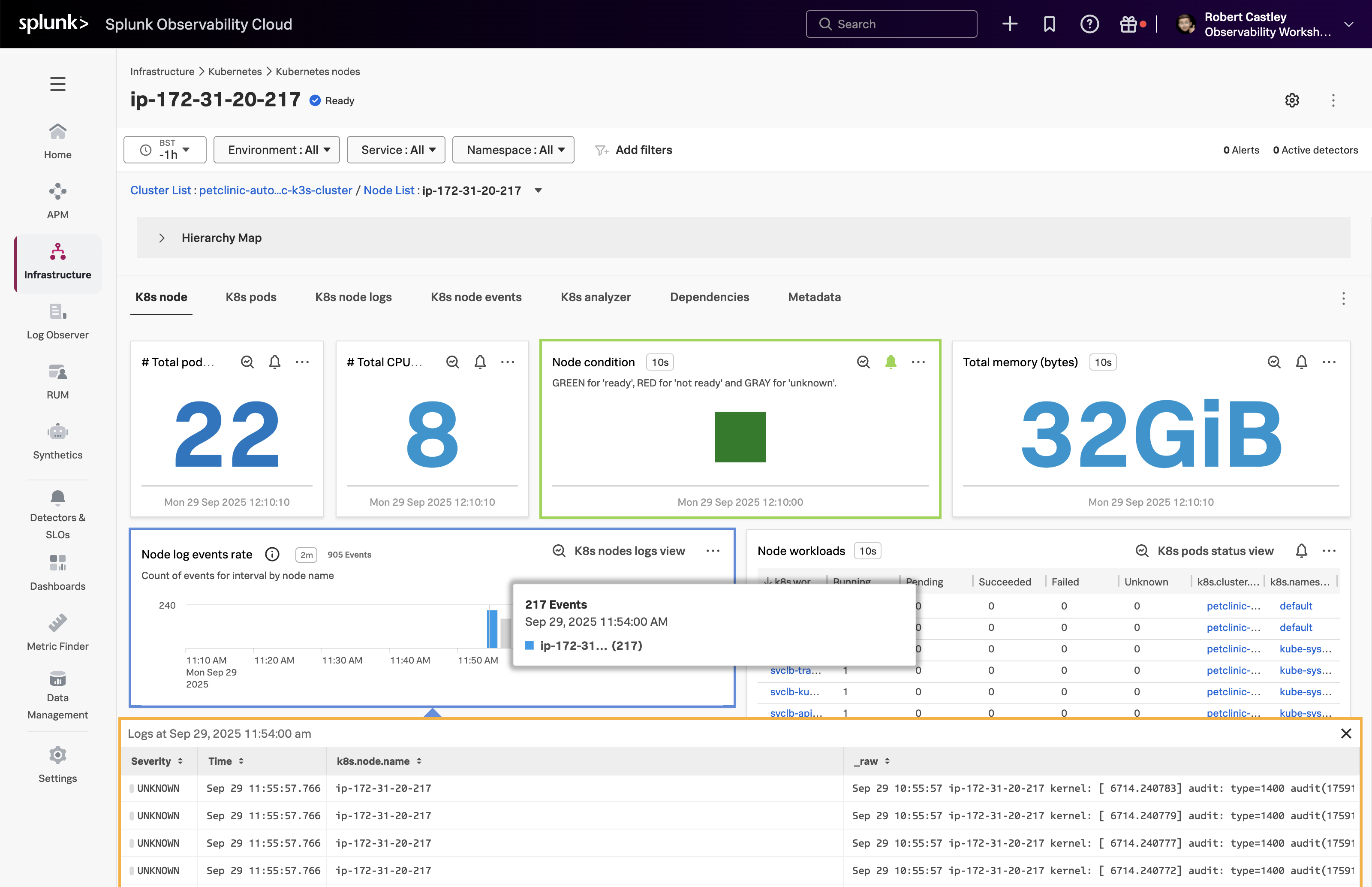Verify Kubernetes Cluster metrics
10 minutesOnce the installation has completed, you can log in to Splunk Observability Cloud and verify that the metrics are flowing in from your Kubernetes cluster.
From the left-hand menu, click on Infrastructure and select Kubernetes, then select the Kubernetes nodes tile.
Once you are in the Kubernetes nodes overview, change the Time filter from -4h to the last 15 minutes (-15m) to focus on the latest data, then select Table to list all the nodes that are reporting metrics.
Next, from the list of nodes, select the Node name of your workshop instance.
Tip
To identify your specific cluster, use the INSTANCE value from the shell script output you ran during setup. This unique identifier helps you locate your workshop cluster among other nodes in the list.
You will now only have your cluster visible. Scroll down the page to see the metrics coming in from your cluster. Locate the Node log events rate chart and click on a vertical bar to see the log entries coming in from your cluster.