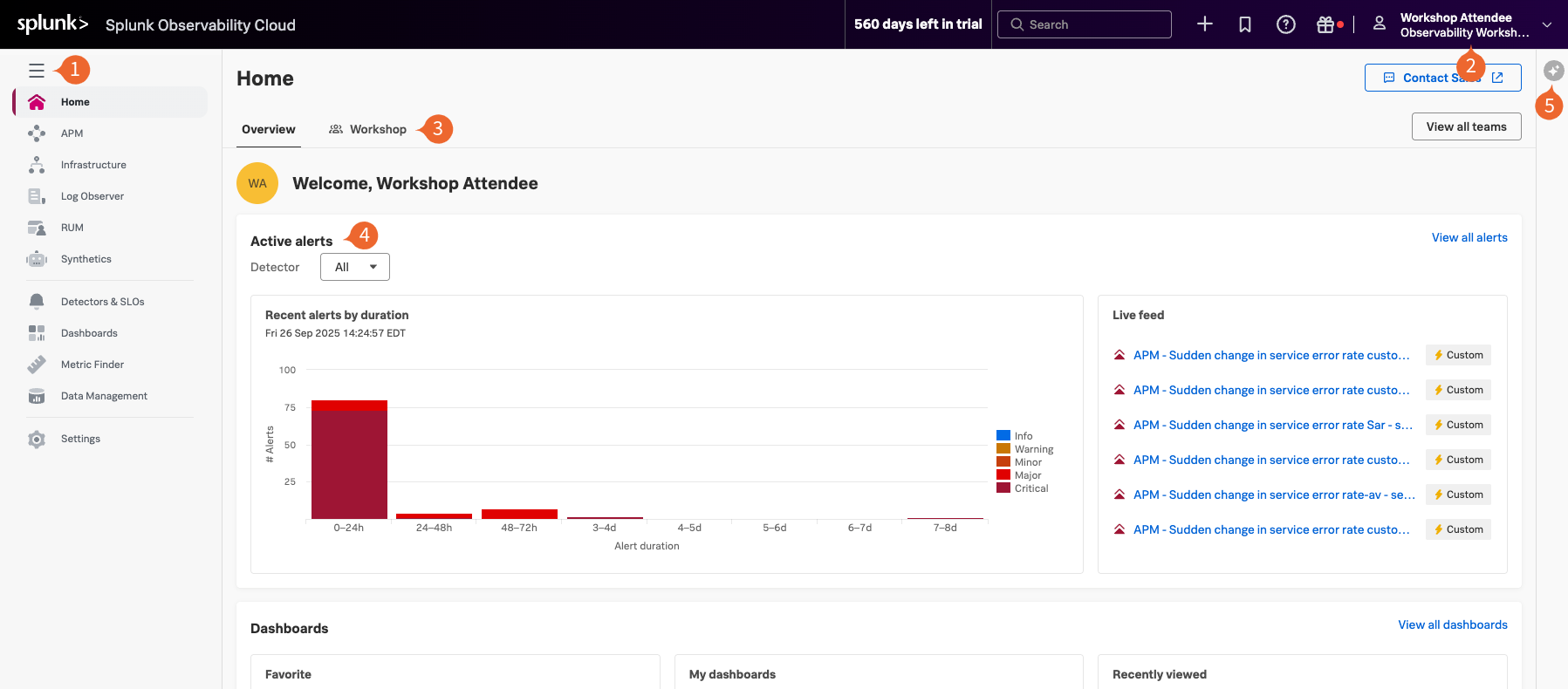Home Page
5 minutesAfter you have registered and logged into Splunk Observability Cloud you will be taken to the home or landing page. Here, you will find several useful features to help you get started.
- Expand/Contract Main Menu: Expand » / Collapse « the main menu if space is at a premium.
- Org Switcher: Switch between Organizations (if you are a member of more than one Organization).
- Teams: Focus on assets of interest to the Teams you belong to.
- Active Alerts: Quickly see what might require your immediate attention.
- AI Assistant: Accelerate root cause analysis and get expert guidance to find and fix issues faster.
Let’s start with our first exercise:
Exercise
- Click on your name in the top right and check the Organization name.
- If you are not in Observability Workshop AMER, select it now.
- At the bottom of the menu, select your preferred appearance: Light, Dark or Auto mode.
- Did you also notice this is where the Log Out option is? Please don’t 😊 !
Tip
If you have used Splunk Observability before, you may be placed in an Organization you have used previously. Make sure you are in the correct workshop organization. Verify this with your instructor if you have access to multiple Organizations.
Exercise
Click the help icon and select Onboarding Guidance. (You can toggle the visibility of the onboarding panes. This is useful if you know the product well enough, and can use the space to show more information).
Hide the Onboarding Content for the Home Page.
Click < to get back to the main menu.
Next, let’s check out Splunk Real User Monitoring (RUM).