OpenAPI description document¶
OpenAPI’s description document is generated using the ucc-gen command.
There has to be defined, valid globalConfig.json and app.manifest to have the document (appserver/static/openapi.json file) generated.
How to find the document?¶
Once ucc-gen command is executed, OpenAPI description document is located in the appserver/static output subdirectory.
One way to download it is through the button displayed on the top right corner of the configuration page.
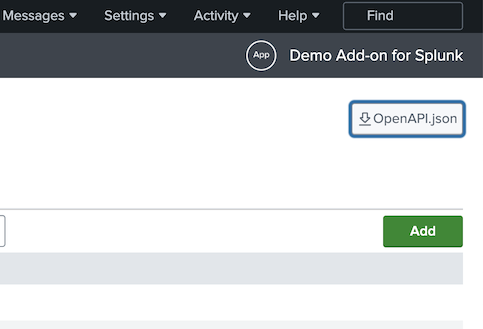
When add-on is installed to Splunk instance, it is exposed via web and management interface, so is available under following addresses accordingly:
- [protocol]://[domain]:[port]/en-GB/static/app/[appname]/openapi.json
(eg. http://localhost:8000/en-GB/static/app/Splunk_TA_cisco_meraki/openapi.json)
See the following resources for more information on working with the Splunk REST API (for example, how to authenticate):
Where can it be used?¶
The OpenAPI Description document can be used to create:
- interactive documentation that generates simple curl requests to all documented endpoints (check this section for the relevant instructions).
- automation that uses the simple requests to create more complex solutions such as:
- orchestration
- mass load or migration
- automated tests.
Check swagger or other tools for more possibilities.
How to get curl commands and use them?¶
Prerequisites¶
- docker running
- Splunk with your add-on installed
Instructions¶
-
Open https://editor.swagger.io/ * Alternatively, you can run your own instance of Swagger Editor by running the following command in terminal:
docker run -p 8081:8080 swaggerapi/swagger-editorThen go to: http://localhost:8081/ 2. Load the OpenAPI description document (File > Import file) 3. Check domain and port values for your Splunk instance and Authorize 4. Select method-path pair (eg. GET - /splunk_ta_snow_settings/logging ) and “Try it out” 5. Define parameters and “Execute” 6. Copy curl value, paste to your terminal, ADD
-kPARAMETER, and run
See Swagger Editor documentation for questions related to the tool.
Troubleshooting¶
- SSL certificate problem
Make sure you added -k parameter to the curl command.
- Unauthorized
Make sure you clicked the Authorize button, gave the username and password, and then clicked Authorize.
How do you generate Python client and then use it?¶
Prerequisites¶
- Docker running
- Python installed
- Splunk with your add-on installed
Instruction¶
- Go to the directory where you downloaded
openapi.jsonfile -
Run the following command:
docker run --rm -v ${PWD}:/local openapitools/openapi-generator-cli generate -i /local/openapi.json -g python -o /local/restapi_client* make sureopenapi.jsonis in the current directory * you can generate clients for other languages as well - rundocker run --rm openapitools/openapi-generator-cli generate listto see the list of supported languages 3. The client should appear in
restapi_client. Open that directory (cd restapi_client) 4. Install the client (pip install .) 5. SeeREADME.mdfor an example of usage
Troubleshooting¶
In case of an SSL error (e.g. when connecting to localhost), you can disable verification:
configuration = openapi_client.Configuration(
host = "https://localhost:8089/servicesNS/-/addon-name",
username = "user",
password = "pass",
)
configuration.verify_ssl = False
This option should only be used when connecting to a non-prod Splunk instance.